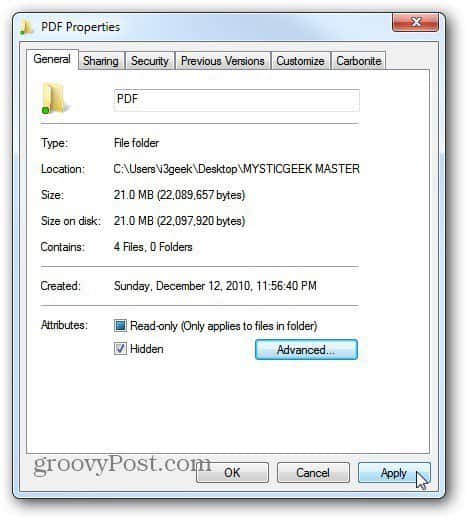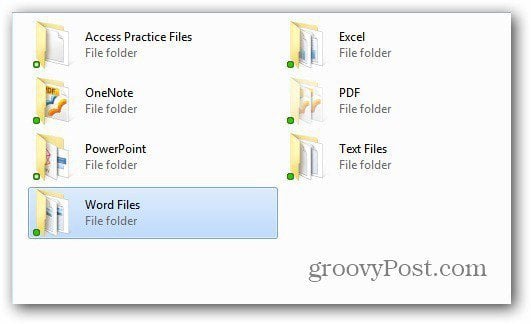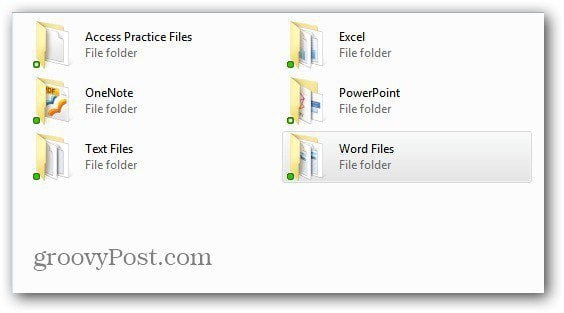Hide Files and Folders on Windows 7
Open Windows Explorer and navigate to the folder and/or files you want to hide. Right-click the file and select Properties.
The folder Properties dialog opens. Under Attributes check Hidden. Click Apply.
Next, you want to apply the hidden attribute to subfolders and files. This is a best practice. Click OK.
The folder and files in it, are set to be hidden. You can tell this because the file is grayed out a bit in the UI.
Now, you need to open Folder Options and click the View tab. Under Advanced Settings, check Don’t Show Hidden Files, Folders or Drives. Click OK.
Here you can see, the PDF file I hid no longer shows up.
To display your hidden files and folders, go back into Folder Properties and set them to be displayed. This works on Windows XP and higher. You can also use this process to hide files and folders on a shared network location. Comment Name * Email *
Δ Save my name and email and send me emails as new comments are made to this post.
![]()