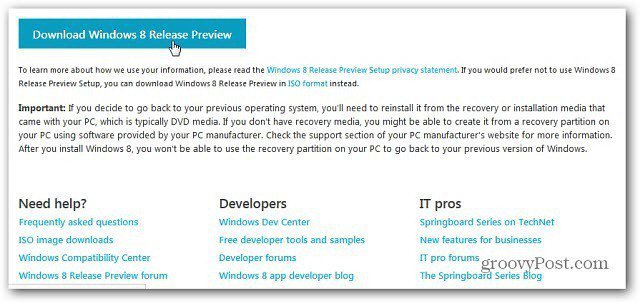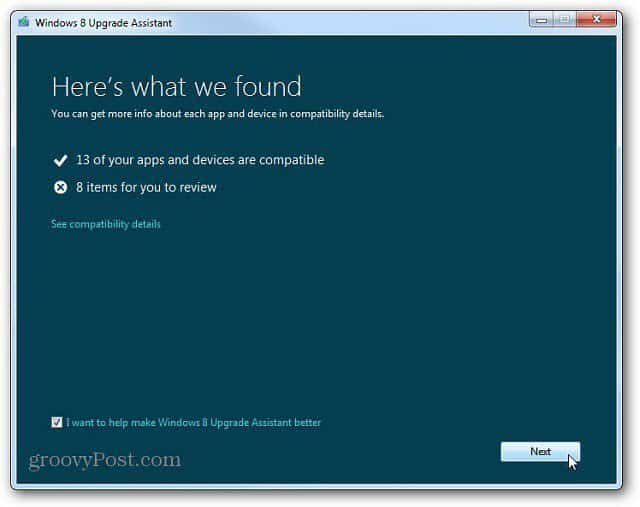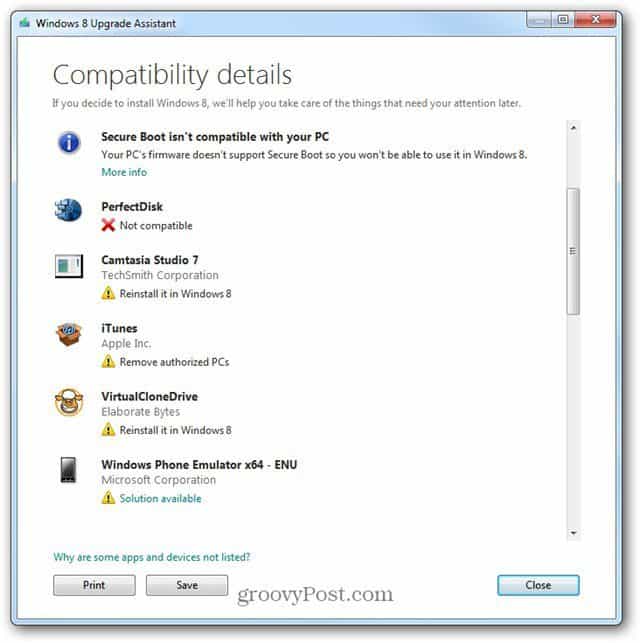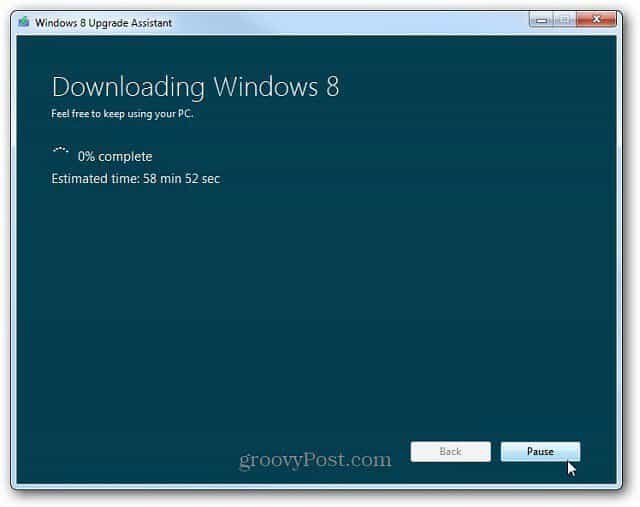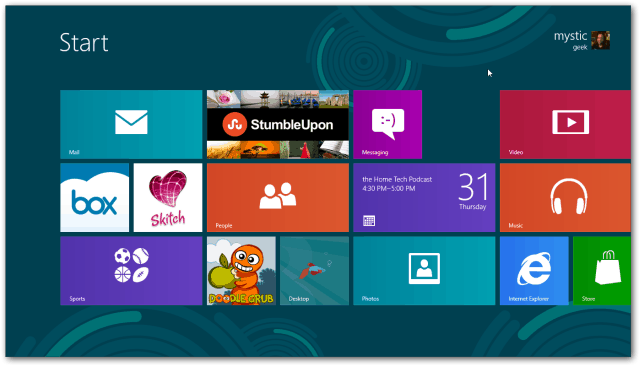After clicking the Download Windows 8 Release Preview button, you’ll get a small program called the Windows 8 Release Preview Upgrade Assistant.
Download the file and run it. The Upgrade Assistant will check your current system for compatible apps and devices.
click on See Compatibility Details to see which apps or drivers you’ll need to reinstall after upgrading.
Then Windows, acquires a Product Key. Click Next.
Now the Upgrade Assistant will download Windows 8 Release Preview. You can continue to use your system while it’s downloading. If you need to Pause the download for any reason, it provides that ability.
After the download, your Windows 7 system will install and you’ll be upgraded to the Windows 8 Release Preview. The biggest difference between this version and the Consumer Preview version is the Metro Apps are more polished and developed.
Note: You can upgrade install Windows 7 to the Release Preview, however, if you’re already running Windows 8 Consumer Preview, you’ll need to do a clean install. The ISO version is currently available on TechNet and MSDN as well. groovyPost will have a lot more about this latest release as we’re able to test it over the next few weeks. Normally the Release Candidate is good for 8-12 months before it expires so one way to look at it is — Install it and play with it for a year and then upgrade to it then. Or…. If you have just one computer, just stay with Windows 7 as it probably does everything you need a PC to do for you. Comment Name * Email *
Δ Save my name and email and send me emails as new comments are made to this post.