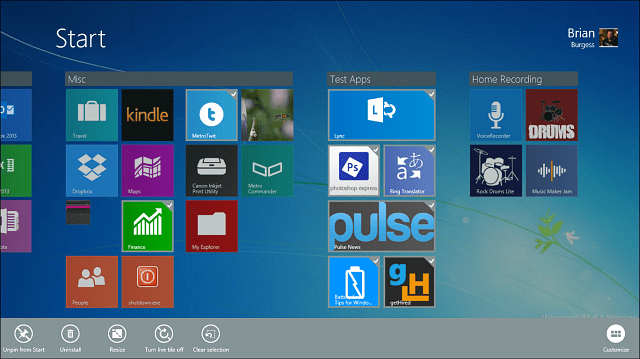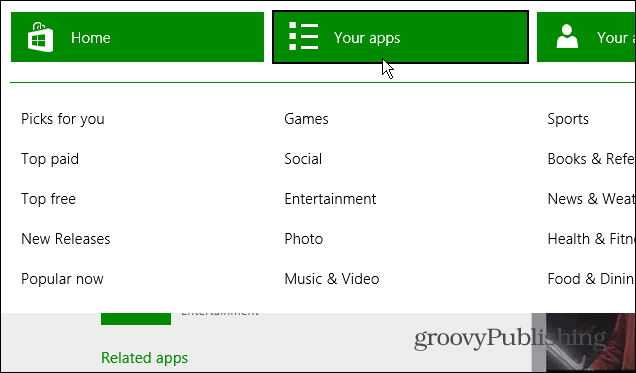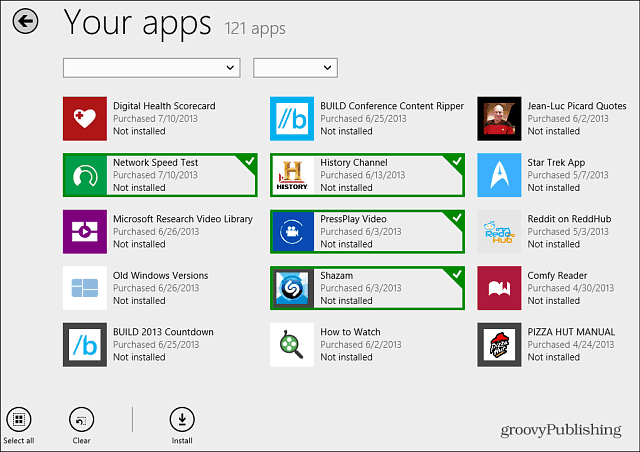Uninstall Windows 8.1 Apps
To uninstall multiple apps at once, right-click the Start screen or swipe from the bottom up on a touchscreen device, then select the Customize button. Alternately, you can just long-press any tile on the Start screen to enter Customize mode. Then simply select each of the apps you want to uninstall. You’ll know an app is selected when a checkmark appears on the upper right corner of the tile.
Next select the uninstall icon and a screen will come up with a list of each app you’ve selected. Also, if you’re logging in to each of your Windows 8.1 systems, you can check the box to only remove them from just the device you’re on. Or, leave it unchecked to remove each of them from all of your Windows 8.1 computers.
If you want an app back, they are easy to reinstall. Open the Windows Store and right-click the screen or swipe from the bottom up on a touchscreen device. Then select Your Apps from the store menu.
This gives you a list of all apps you’ve installed from the Windows Store from the account you’re logged in with.
Comment Name * Email *
Δ Save my name and email and send me emails as new comments are made to this post.