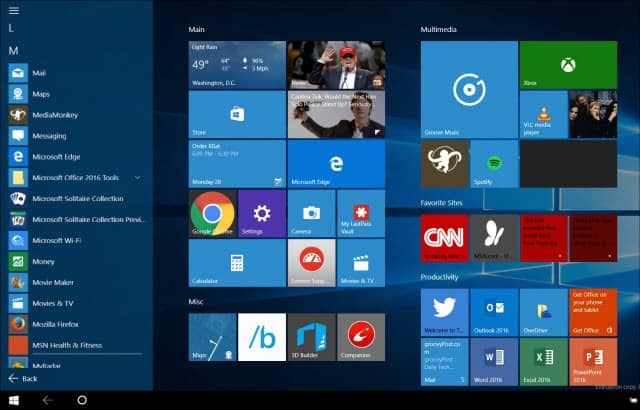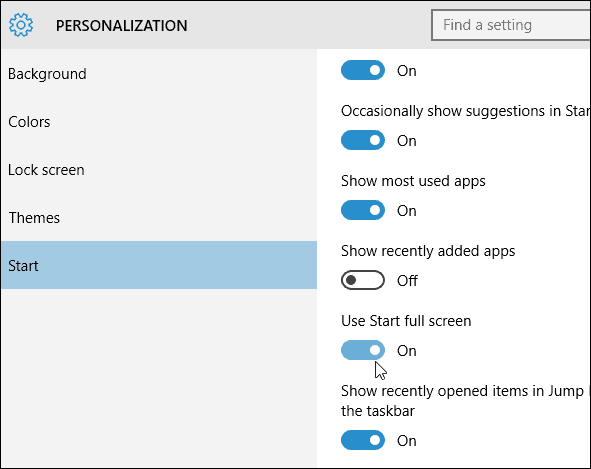Set Windows 10 Start Menu Full Screen
To turn it on, head to Settings > Personalization > Start. From there, scroll down on the right and turn on Use Start full screen.
Now anytime you click the Start button or hit the Windows key you’ll get the full version of the Start screen. It’s worth noting that if you have a touch-enable device like a Microsoft Surface Pro and use it on the go, you have the option to enter Tablet Mode from the Action Center to get the full Start screen. But for those of you who like the full screen on a traditional desktop (and there are those who do) it’s nice to have the option. It’s not exactly the same as the full screen in Windows 8.1, in fact, it’s much nicer and easier to navigate. What’s your opinion on using Start in full-screen mode? Leave a comment below and let us know. And remember, for more on Microsoft’s new OS, check out our new and improved Windows 10 Forums! Comment Name * Email *
Δ Save my name and email and send me emails as new comments are made to this post.