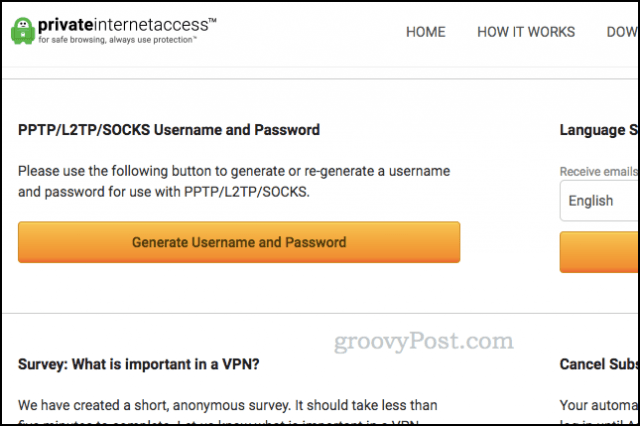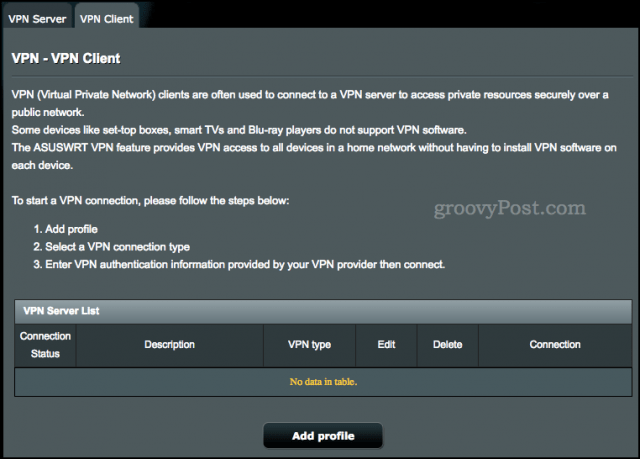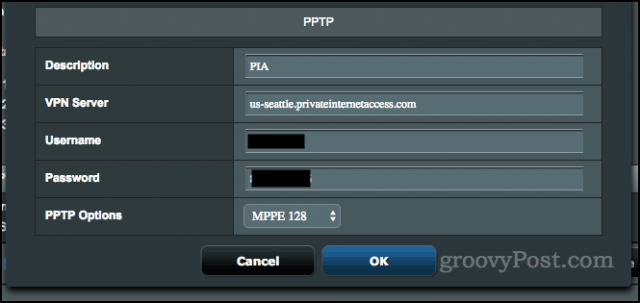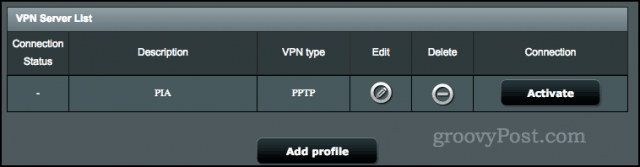The way to protect these devices is by configuring your entire home router to use a VPN. In this way, all the internet traffic that goes through your home will be protected by your VPN. In this article, I’ll show you how I set up Private Internet Access to protect my whole home by configuring it with my ASUS router. The steps may look different for you depending on your VPN provider and router, but they should be pretty close.
How to Use a VPN with Internet-connected Appliances
If you haven’t already, sign up for a Private Internet Access account. Once you have your PIA account, sign in to your Client Control Panel. Scroll down to the section that says PPTP/L2TP/SOCKS Username and Password.
Click Generate Username and Password. Scroll back down and you’ll see a unique PIA username and password (this is different from the one you usually use to log in).
Now, log in to your router. For ASUS users, go to router.asus.com. For others, try 192.168.1.1.
In Advanced Settings, click VPN then VPN Client. Click Add Profile.
Select the PPTP tab and fill in the fields with your login information.
For VPN Server, use the default server “us-east.privateinternetaccess.com” or choose a server from https://www.privateinternetaccess.com/pages/network/. For PPTP Options, choose MPPE 128. This is important—I set this to Auto before and it did not connect.
Click OK. Back in the VPN Client tab, click Activate next to your new profile. After a few moments, you should be connected via VPN. Go to PrivateInternetAccess.com and look a the IP address at the top of the screen to confirm it worked.
Notes and Caveats
I use a VPN every day, and for the most part, it works well for me. But there are a few things you should consider:
Using a VPN network via the PPTP protocol is not as secure as using PIA’s apps or browser extensions. Count on IP masking and geolocation obfuscation. But know that the PPTP encryption has known vulnerabilities.VPN works well for me on most websites, but there are a few places where I have to disable my VPN to get the site to work. For example, my online bank doesn’t let me log in if I’m using a VPN. If you experience trouble with a website or service, try temporarily disabling your VPN.If you have an extra router, consider setting up your spare router with a VPN and connecting your IoT devices to it. Then, use the app or browser extension on your main router with the devices that support it.
One last note: many routers can be configured as VPN clients. But if you don’t have one, you can either buy the same ASUS router as I have, or you can try one of the pre-flashed routers that are already configured to work with Private Internet Access. You can also flash your own router with a third-party firmware, such as DD-WRT or Tomato, if your stock configuration doesn’t support VPN clients. Using a VPN on Windows 11? If your Windows 11 VPN stops working, you’ll need to fix the issue before you can use the internet anonymously. Do you use a VPN for your internet-connected devices? Tell us about your setup in the comments. I think these guys want to ensure i’m not coming from another country…. There’s probably a fix for it but I’ve not found one. Perhaps Jack has an answer? Normally, you run a VPN client on your PC, Mac, iPhone to prevent your ISP provider from watching/recording and selling your internet traffic patterns. The problem is, good luck finding a VPN client for your Alexa, XBOX or Smart Lights. Putting a VPN client on your router fixes this issue. No need to use VPN any longer at home since all the traffic on your home network will go over a private VPN link. My house is wired with ethernet, so I have an unmanaged switch that sits in my basement. But you can also just have the two routers sitting side-by-side next to each other. Comment Name * Email *
Δ Save my name and email and send me emails as new comments are made to this post.
![]()