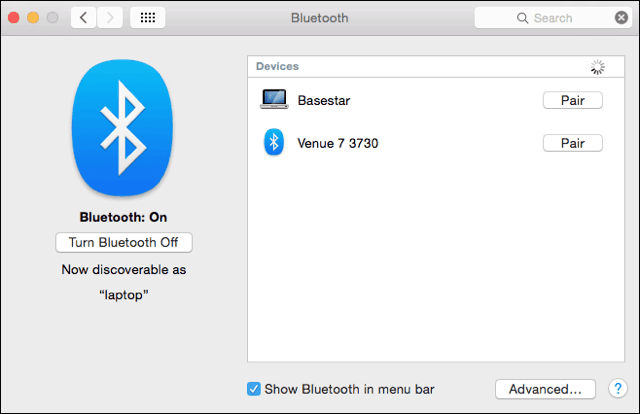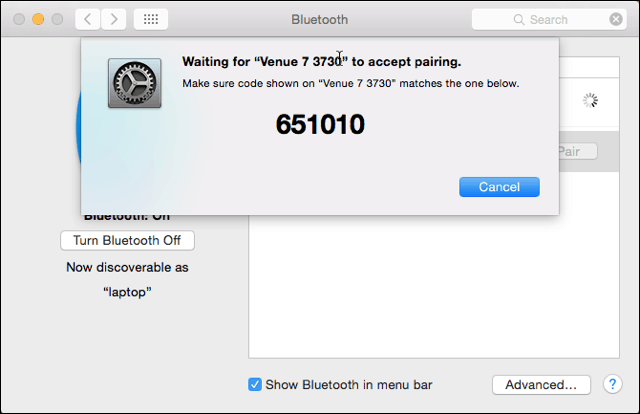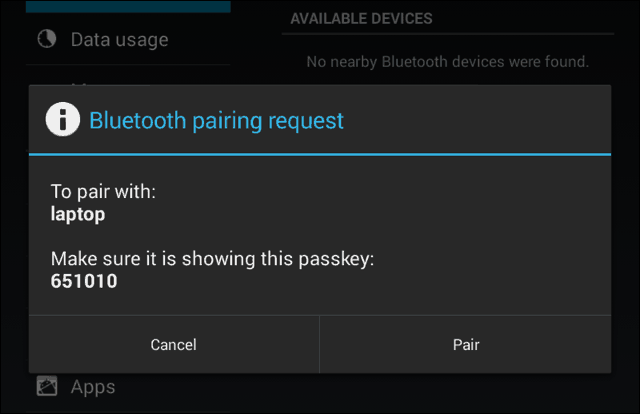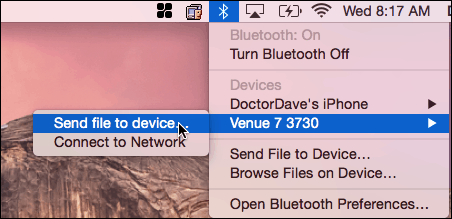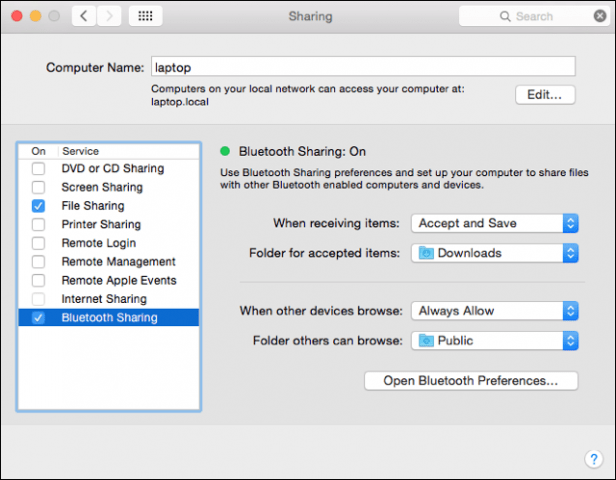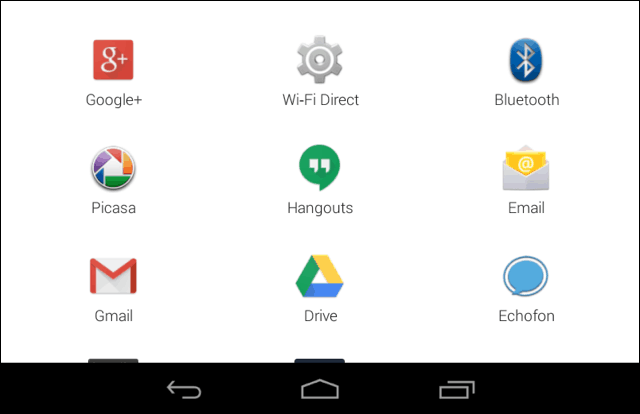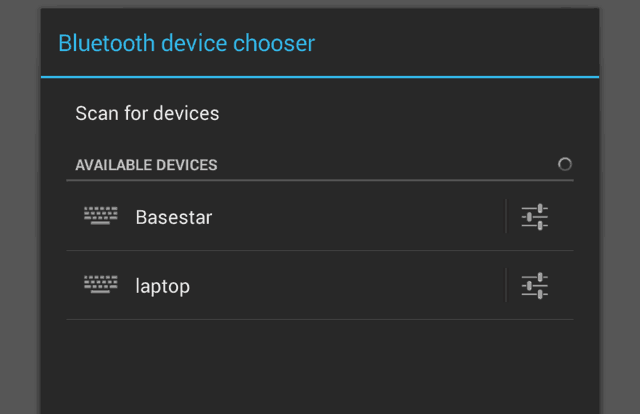Transfer Android Files to Mac via Bluetooth
First, you’ll turn on Bluetooth on both devices. On the Mac, go to System Preferences > Bluetooth and ensure it shows “Bluetooth: On.” If not, click Turn Bluetooth On. You should see the phrase “Now discoverable as” and then the name of your computer in quotes.
Next, on your Android device, go to Settings > Bluetooth. You should see your Mac listed. In this example, it’s Basestar. Make sure the pairing codes match and click “Pair” on each device. Your Mac and your Android device now make a lovely couple.
Tap on Pair on your Android device too.
After you pair your phone or tablet to your Mac, click on the Bluetooth icon on your Mac’s menu bar. Your Android device will show up, from which you can click Send File to Device. On your Android device, accept the file.
If you want to send files to your Mac, you’ll enable Bluetooth Sharing. Go to System Preferences > Sharing. In the sharing preference pane, check the box for On next to “Bluetooth Sharing.” From here, you can set where you want the downloads to go and what to do when you get a transfer request. In this example, it goes to the Downloads folder.
After setting up Bluetooth Sharing on your Mac, go to your Android device and click the share icon. The file will go to the folder you specified in Bluetooth Sharing on your Mac. Again in this example, it’s the Downloads folder.
Now you can move files between your Mac and Android device without cables and third-party software.
If you are trying to transfer files from a Mac to an Android device over BlueTooth after doing everything here and can’t, because you keep getting the error “network is unavailable, make sure network access is enabled” then you have to follow these steps to fix it :
- Plug your android phone into your mac with a USB 2. Go into notifications (Slide finger down from top revealing notifications) 3. Look for a recent notification that says something like “USB for file transfer, touch for more options” and tap it 4. Select the option : “File Transfers, transfer files to windows or mac (MTP)” …and that’s it, you should now be able to transfer files over USB, AND BlueTooth. I’m not sure why, but it blocks BlueTooth too. So go back up to the bluethooth menu, select your android device, and select “Send files…” It’s a newer security feature in the newer Material design versions of Android OS. You will have to do this EVERY time you update. It will reset the security feature. Not everyone knows what that is… so a screenshot or something would be nice here. I take it you had the share screen up in your screenshot, but I didn’t know how to reach that point lol. Anyway, you helped me out with everything else so thank you for this post. Thanks a lot, man! This helped! It solved a lot of stress for me. Honor 5X -> MBP17 Best Regards, Tony Very frustrating! I was hoping this “Easy” way to move files back & forth would work. Samsung Smart Switch updated & no longer has file transfer option. Reverting back to old Smart Switch immediately forced the update! Open MTP app for Mac does not work. In the past I tried Android File transfer & it had so many problems that I trashed it. I tried phone app. WiFi File transfer & can D/L photos from phone to Mac D/L folder. Cannot really navigate or move file Mac to phone. I’d love for this BT transfer to work but not for me. Comment Name * Email *
Δ Save my name and email and send me emails as new comments are made to this post.
![]()