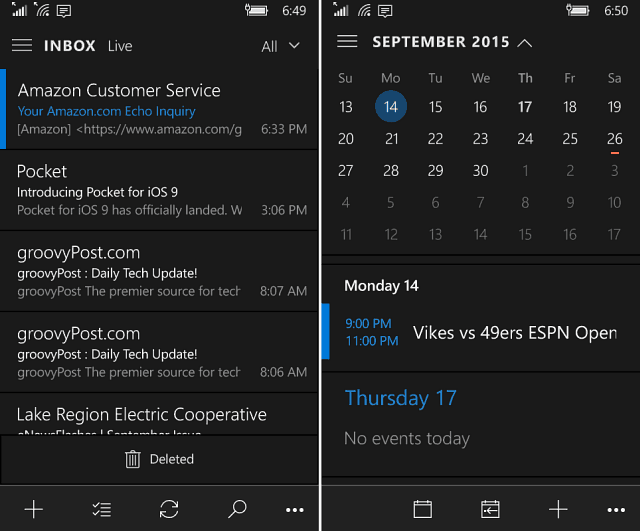Now through the Personalization Settings, you can enable a new dark theme and it looks pretty cool.
Enable Dark Theme Outlook Mail & Calendar Apps
To get the update, you will need to be a Windows Insider testing Windows 10 Mobile. If you don’t see the update yet, just go in and check the Store for updates. Then open the Mail or Calendar app and go to Settings > Personalization and select Dark theme. Notice that the Settings are no longer in the hamburger menu like previous versions. Now you get there by tapping the ellipsis icon in the lower right of the screen. Here you can also customize the look by matching the accent color to your system.
While several of us Windows Phone enthusiasts have been a bit disappointed about Microsoft is taking so long to get this platform done, once in a while we do get a cool new thing. While this is minor, at least it’s something. Also, don’t forget that Microsoft is holding its big device event on October 6th where we should see new devices including two new flagship phones, a new Surface Pro, and more. The event starts at 10 am EDT and you can watch it online or your Xbox One or 360 for a better view on the big screen — if you have the day off anyway. What do you think about the new dark theme options? Leave a comment below and tell us your thoughts. Comment Name * Email *
Δ Save my name and email and send me emails as new comments are made to this post.