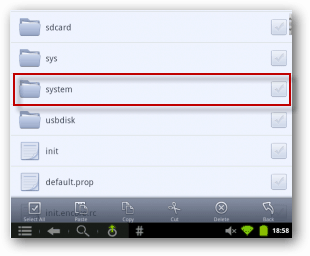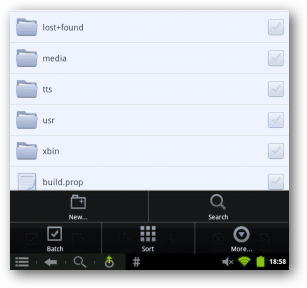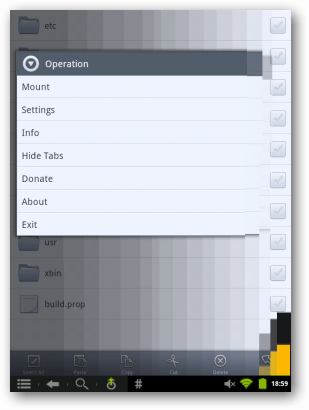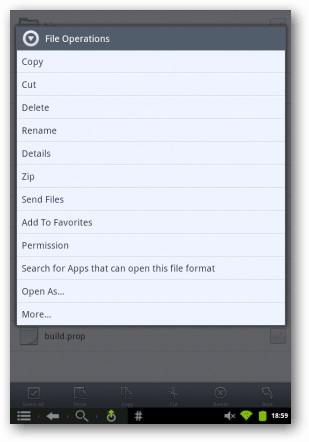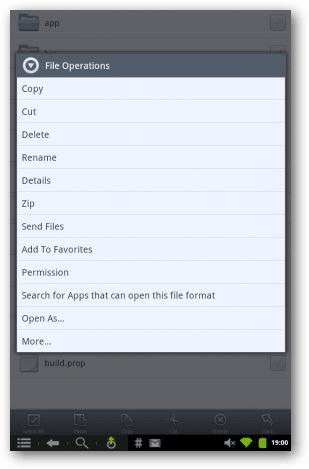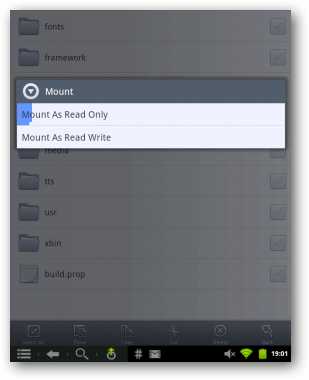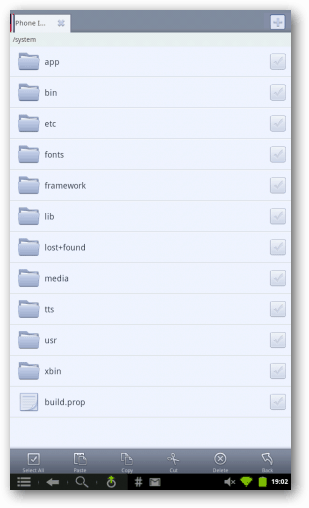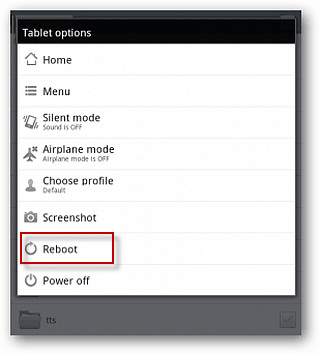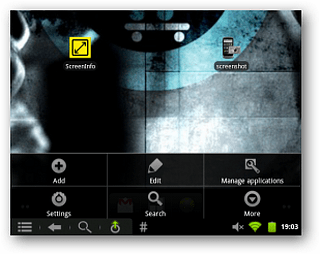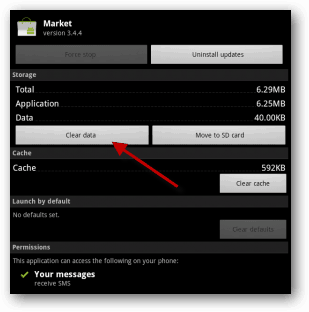To start, you’ll need to install both File Expert and Text Edit. Install both, and then open File Expert. Select My Files.
Then Phone Internal Storage. Scroll down and select the System folder.
Press the Menu soft button in the lower-left corner. Then select More in the lower right corner.
Now tap Mount from the Operation menu.
Then Mount as Read-Write.
Long-press on build.prop. Select Permission.
Set the permissions to Read Write for Owner, Group, and All. Tap Apply.
Long-press on build.prop again. This time select Open As.
Then select Text Edit.
You’ll get an intimidating screen like this. Don’t worry! Notice a bit more than halfway down there’s a line qemu.sf.lcd_density=161. Just change 161 to 160.
Press the Menu soft button in the lower-left corner. Select Save. You’ll receive a confirmation that your save was successful. Press the back soft button.
Repeat the steps for mounting as above – press the menu soft button, select more, select mount. This time, select Mount as Read Only.
When that’s done, you’ll be back here as if nothing has happened.
Now reboot your Nook Color for the changes to take effect.
When the reboot is complete, select the menu soft button and then Manage Applications.
Open the Market app – note, your list will probably look different from mine as we don’t have the same apps installed.
Press Clear Data.
Confirm the delete by pressing OK.
Now go ahead and open the Android Market. You will get this message since we’ve cleared all of the Market settings.
That’s it. Now you’ll be able to install apps from the Android Market that you couldn’t before.
This is day 1 for me on Android. I may come to love File Expert at some point and happily pay for the pro version, but I’m not going to now while I’m trying to learn how to troubleshoot the most basic problems in Android. Thanks all. Updating apps now. They don’t seem to show up under the Updates/Manual Updates headers, but you can still update them anyway. Thanks all. xdpi and. .ydpi, two lines. Both equal 169.33333 i changed to 160 Comment Name * Email *
Δ Save my name and email and send me emails as new comments are made to this post.
![]()