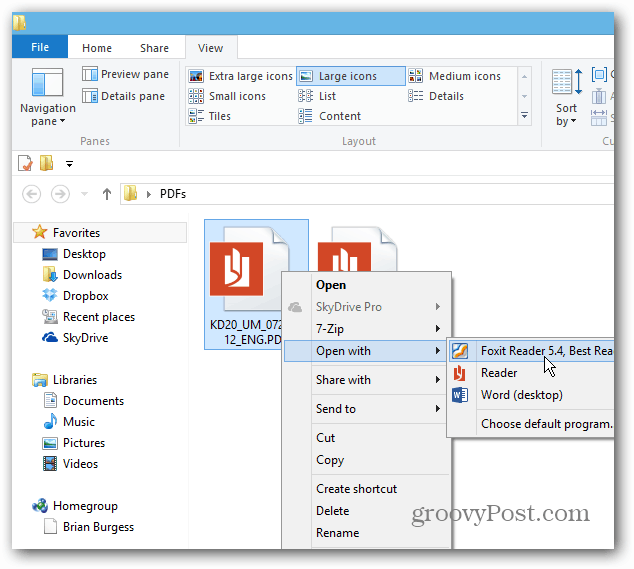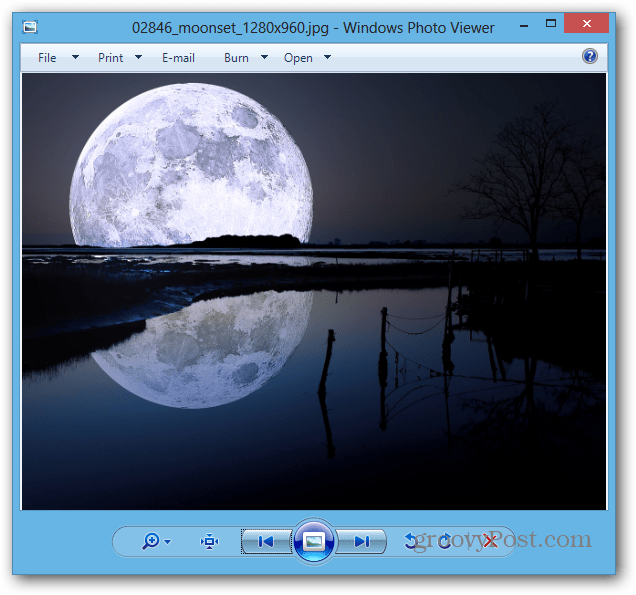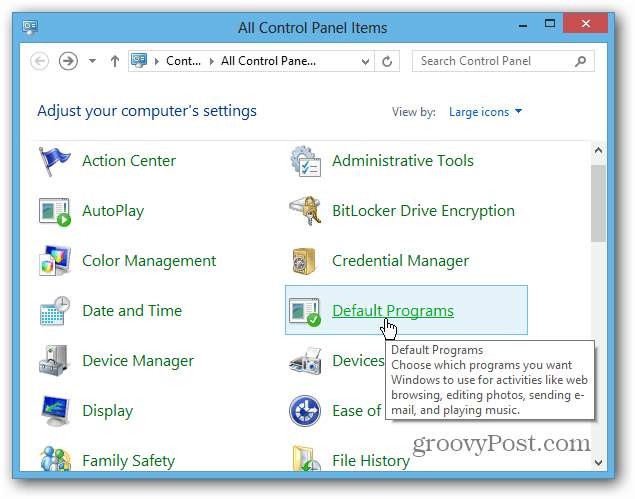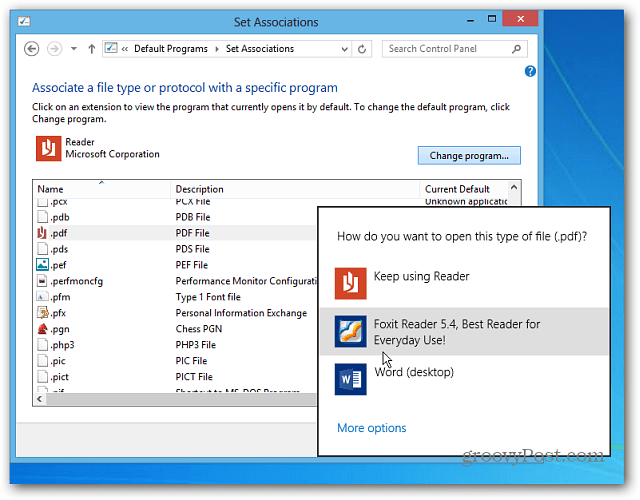Windows 8 Photo and PDF Reader Apps
Pictures open in the new Photos app, which in itself isn’t a terrible way to view them. It’s basic, and works fine on a tablet or smartphone. But it can be cumbersome and clunky on a traditional PC when you’re trying to get work done in the Desktop.
Windows 8 Reader is also simple and basic PDF app best suited for a mobile device.
Open PDFs and Photos in a Desktop Program
Just like in Windows 7, you can change the program associated with different file types. There’s a couple of ways open PDFs or photos in the desktop program of your choice. To temporarily open them, right click the file and select Open With and then the program you want to use.
Here I set it to Foxit Reader. For a more minimalist approach, make Google Chrome your default PDF reader.
Or for pictures, right click the file and go to Open With » Windows Photo Viewer or whatever program you want to use.
Ah, much better! Now you can easily resize the window and get your work done. Photo Viewer has all of the options you’re used to in Windows 7.
To permanently open a PDF or picture in a certain program, go to Open With » Choose Default Program.
A list of programs will come up, click the one you want to always open the file. Here I’m selecting Windows Photo Viewer to open JPG files. You’ll need to set it as a default for other image file types like PNG and GIF too.
You can can get the same options to open your photos or PDFs from the new Explorer Ribbon and clicking the Open dropdown menu under the Home tab.
Change All File Type Associations
Instead of doing each file type individually, you can configure Windows 8 to open all file types in specific programs in one fell swoop. Pull up the Power User Menu on the Desktop and select Control Panel.
Then select Default Programs in Control Panel.
Next click Associate a File Type or Protocol with a Program.
Go through the list and highlight a file type, click Change Program and select the one you want to use from the list. Of course you can change Music and Video file types to open in desktop programs too.
Done and Done. Thnx gP Thanks so much for that – it’s been driving me insane. It’s one of those typical windows things – great on paper, unworkable in real life. So many, many thanks! Andrew Just remember Windows 8 is young and a whole new world. It will get better over time. Comment Name * Email *
Δ Save my name and email and send me emails as new comments are made to this post.