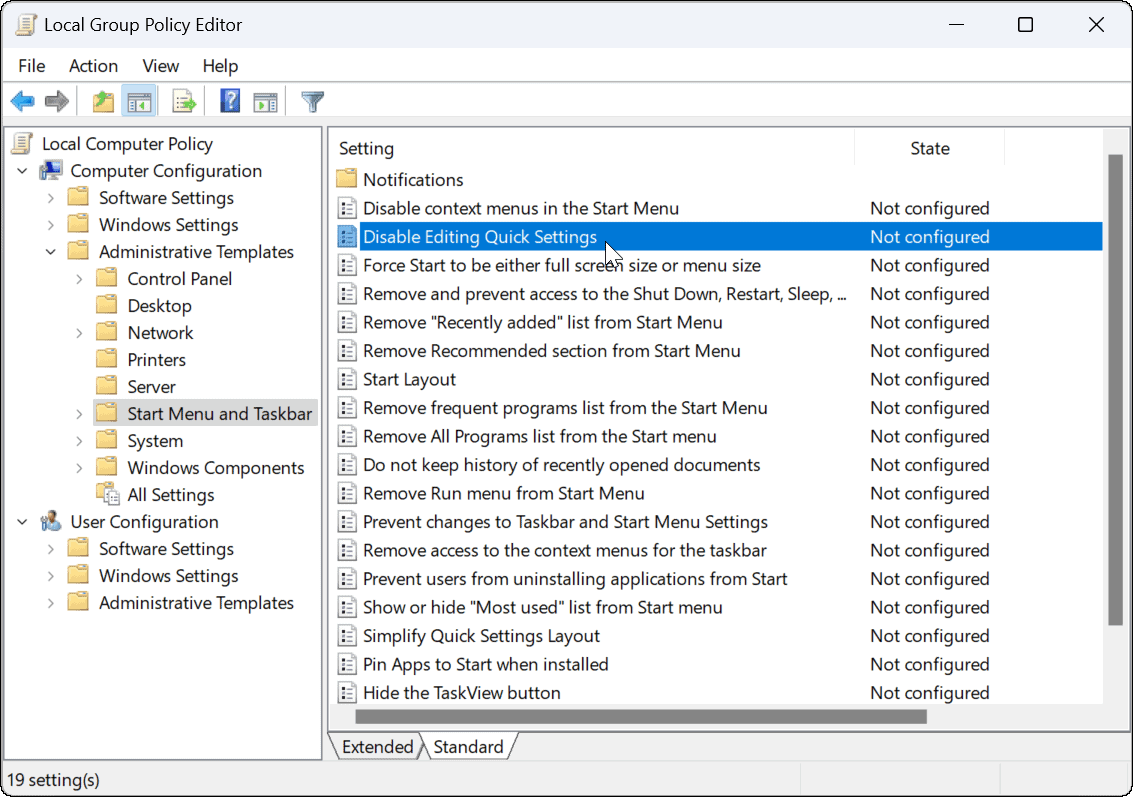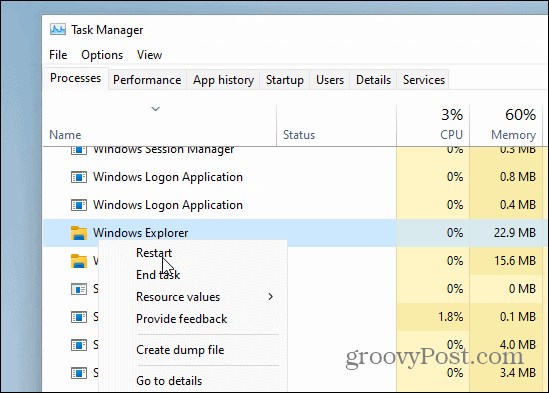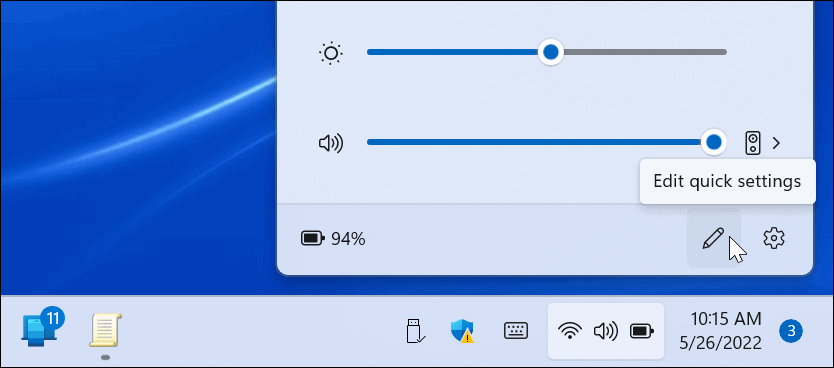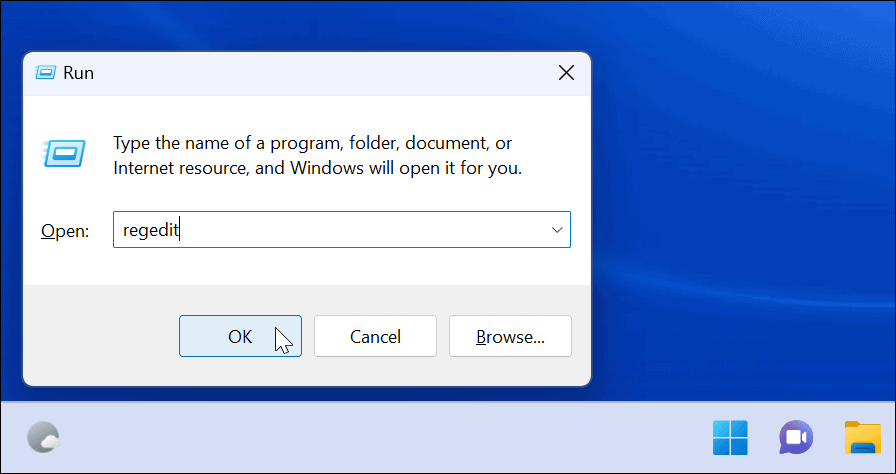However, you may not want users to edit the Quick Settings menu. If that’s the case, here’s how to prevent Quick Settings edits on Windows 11.
How to Prevent Quick Settings Changes on Windows 11
When users sign in to Windows 11 and launch Quick Settings, they can edit it by adding or removing buttons.
To prevent users from editing Quick Settings on Windows 11 Pro or above, use the following steps:
How to Prevent Quick Settings Changes via Registry
The above steps work fine for Windows 11 Pro and higher. However, Home versions of Windows 11 don’t include the Group Policy Editor. So, instead, you’ll need to tweak the Registry to stop Quick Settings edits. Note: Working with the Registry is for experienced users only. If you make an incorrect entry or delete a key, your computer can become unstable or stop working. Before proceeding, we recommend that you back up the Registry, create a Restore Point, and create a full backup so you can recover your system if something goes awry. To prevent Quick Settings edits using the Registry, do the following: When you log back in, the edit button will still be on the Quick Settings menu, but clicking won’t do anything. The user will no longer have the ability to change items on the menu.
Using Windows 11 Features
The Quick Settings feature provides easy access to turn features on or off with a click. The number of available items will vary between systems. For example, a desktop won’t have the Battery Saver button or Airplane mode. Once you go through and customize the Quick Settings menu, you can use the steps above to prevent other users from making any changes to it. Other Quick Settings you may be interested in checking out are Nearby Sharing for file sharing. You can also enable the night light feature to replace damaging blue lights with warmer colors. Comment Name * Email *
Δ Save my name and email and send me emails as new comments are made to this post.
![]()