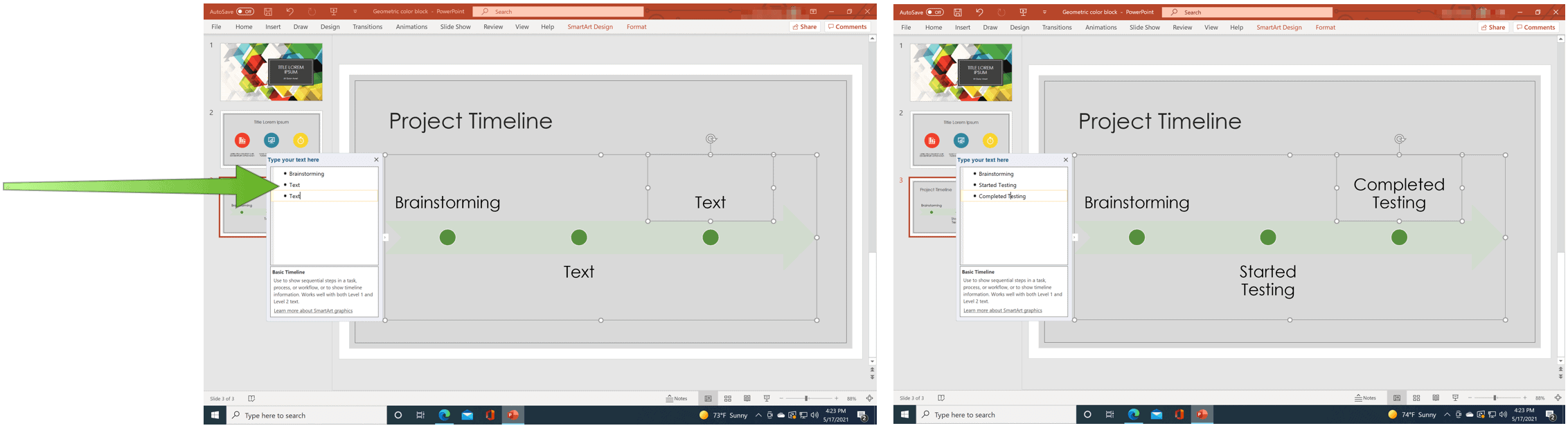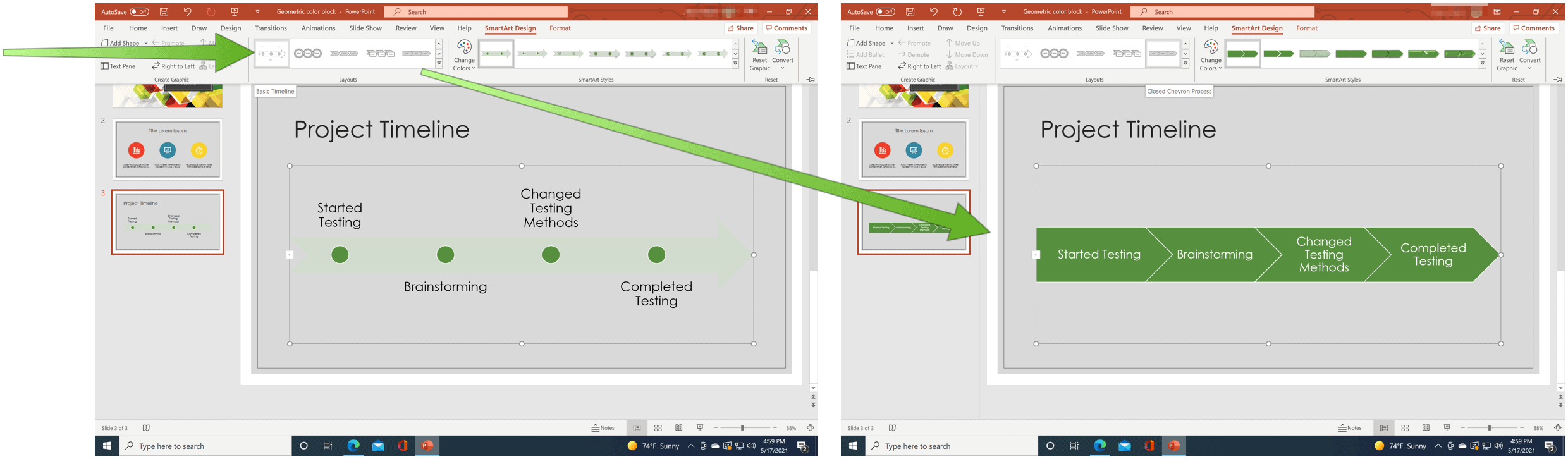Microsoft PowerPoint Timeline – Add/Adjust Dates
By design, Microsoft PowerPoint makes it possible to extend storytelling beyond words. Instead, you can create slides containing images, charts, and other objects to highlight a new product, project, person, or whatever else you want to promote. With a timeline, you can add dates to tell your story across points in time. After doing so, you can add more dates and move them as needed. You can also change layouts and colors and apply different styles to the SmartArt graphic timeline.
Creating a Microsoft PowerPoint Timeline
To develop a Timeline in Microsoft PowerPoint:
Next, choose [Text] in the box, then type or paste your text in the SmartArt graphic. Repeat as necessary to highlight additional points in time. You can also open the Text Pane and type your text there. If you do not see the Text Pane, click Text Pane on the SmartArt ToolsDesign tab.
Add More Dates to Timeline
You can extend the timeline to add additional dates by following only a few steps:
Move a Date
You can always move dates on a Microsoft PowerPoint timeline. To do so:
Microsoft PowerPoint Timeline – Change Style
You can alter the look of a timeline anytime you want. This includes changing the layout, colors, and style.
Change the Layout
To change the layout for the timeline, go into the Microsoft PowerPoint slide that contains the timeline, then:
Change Color
To change the color of the timeline, go into the Microsoft PowerPoint slide that contains the timeline, then:
Change Style
Finally, let’s change the timeline style by going into the Microsoft PowerPoint slide that contains the timeline, then:
Microsoft PowerPoint timelines are a great way to show dates in graphical form. Better still, you can change them to match your style. There’s much you can do with PowerPoint you might have never considered. For example, did you know you can make a PowerPoint presentation read-only or that you can convert a Word document to a PowerPoint presentation? Also, don’t forget you can get all office apps as part of a software suite with a Microsoft 365 subscription. Comment Name * Email *
Δ Save my name and email and send me emails as new comments are made to this post.
![]()