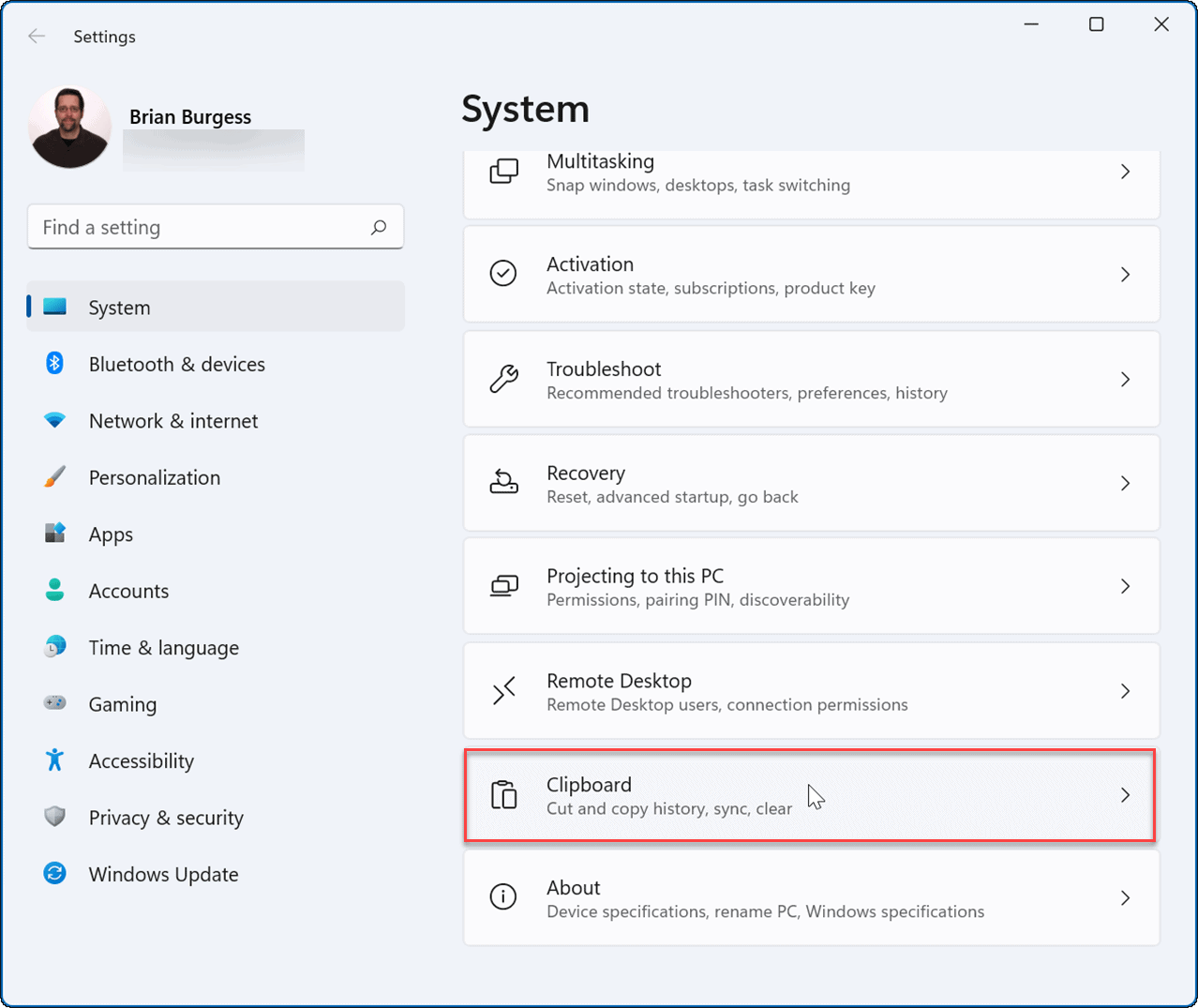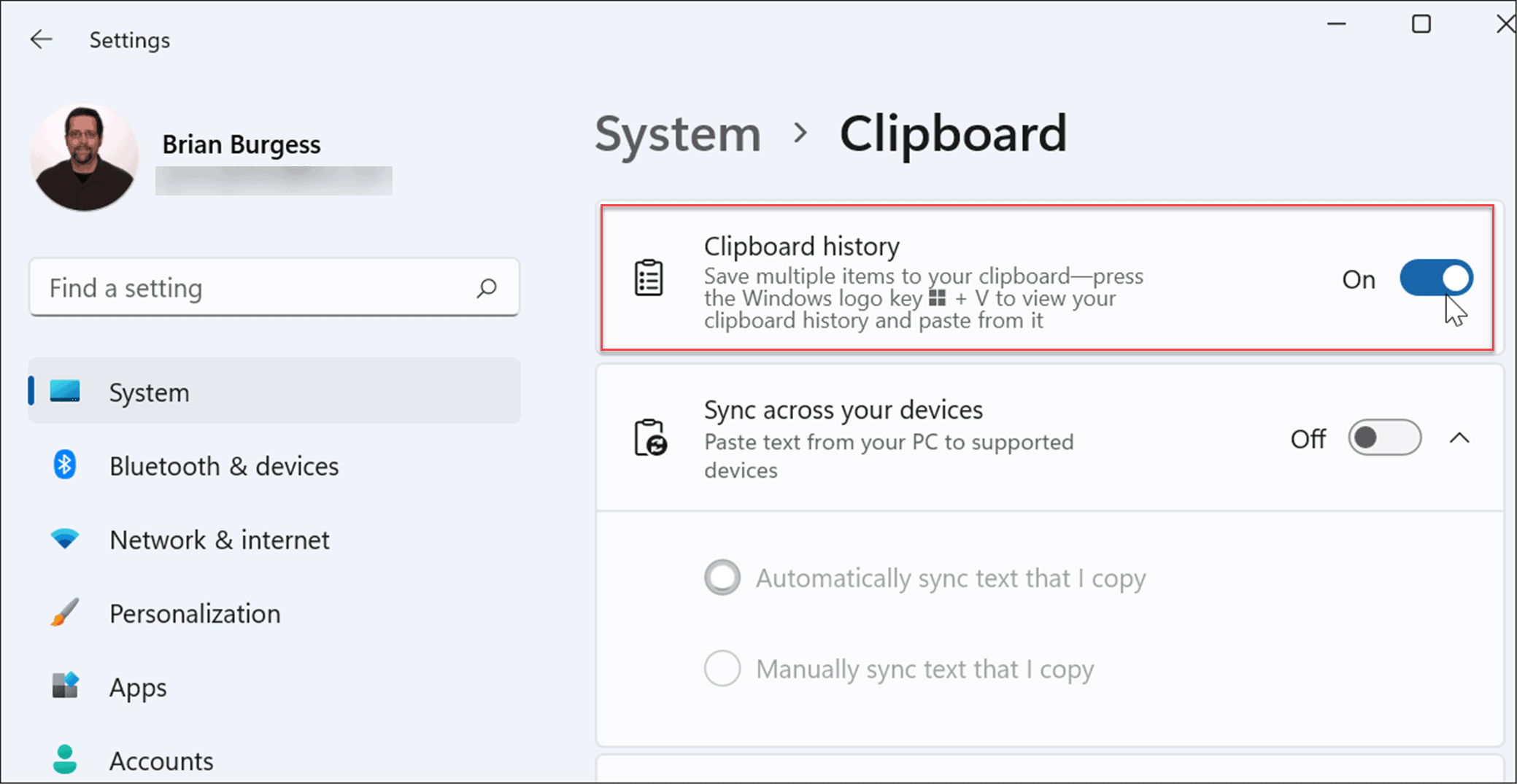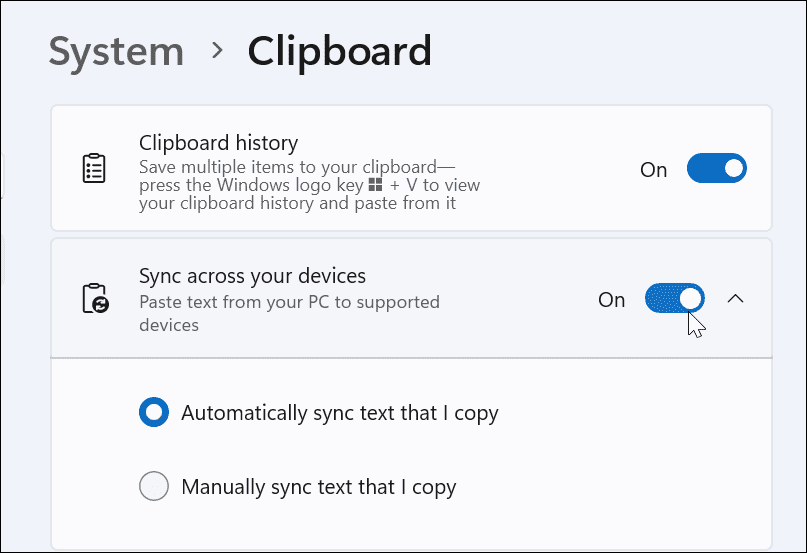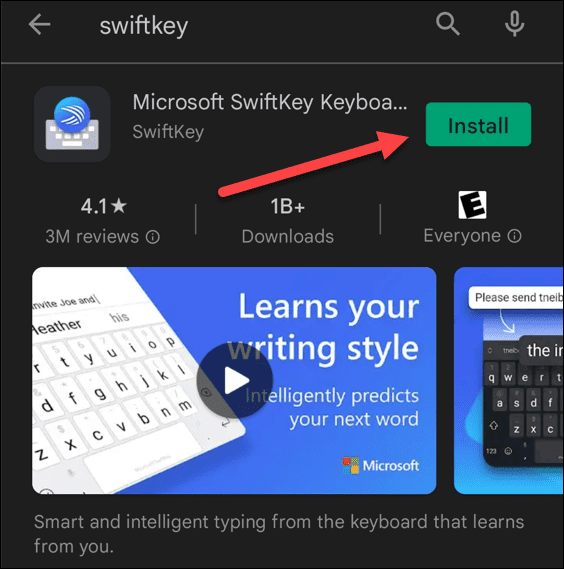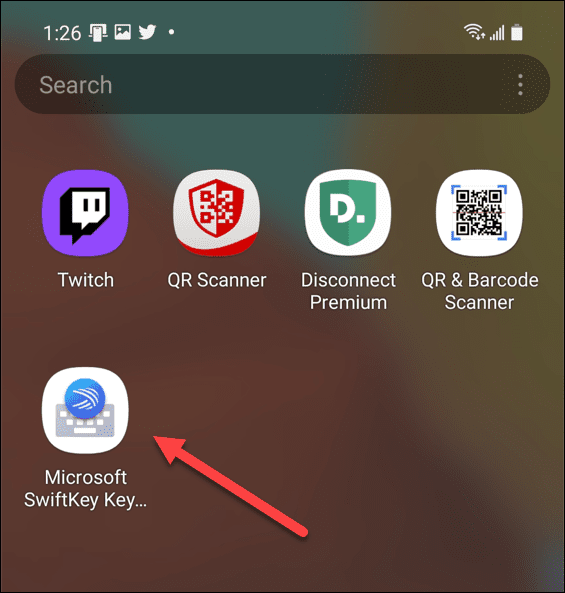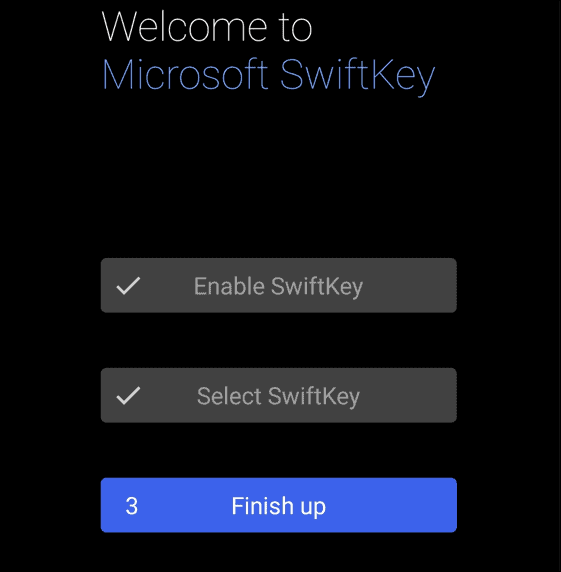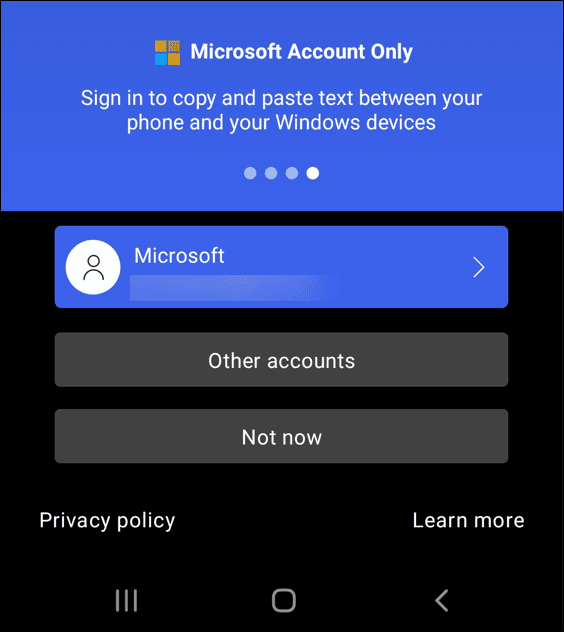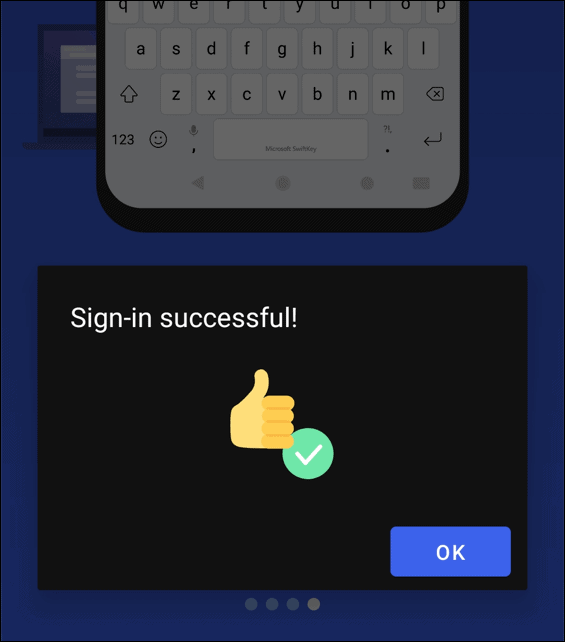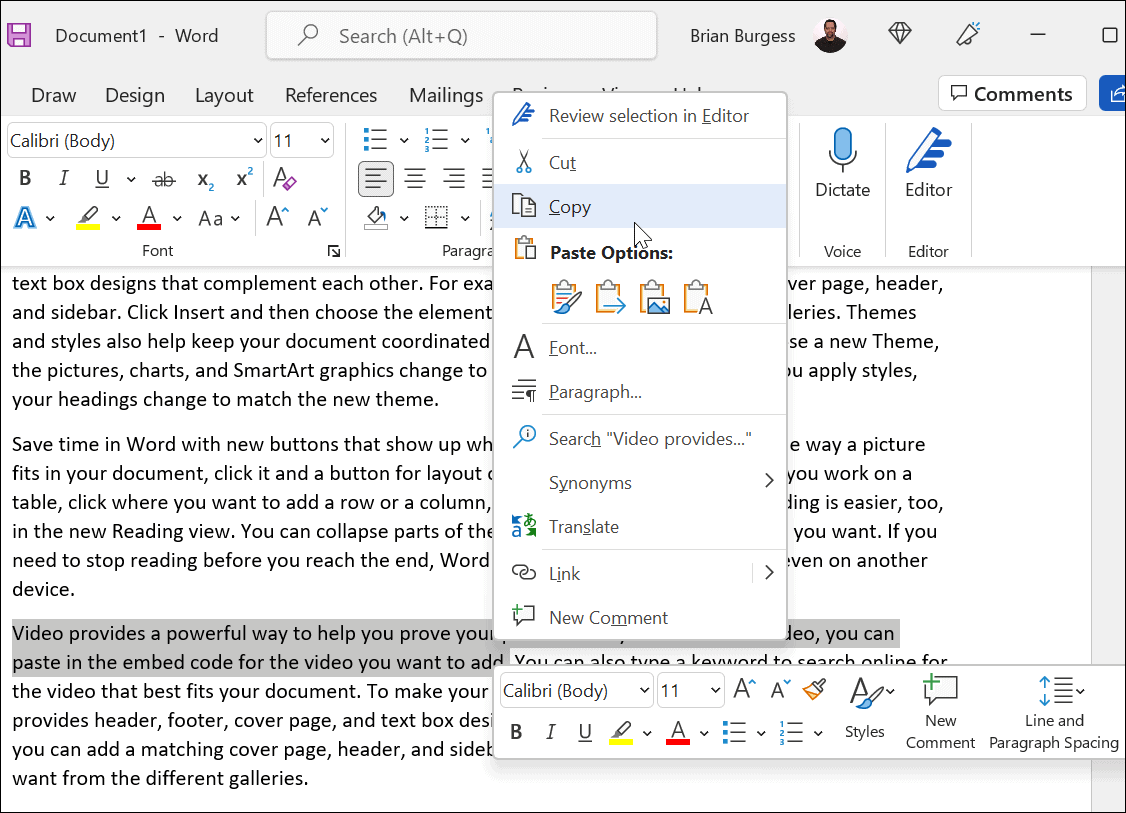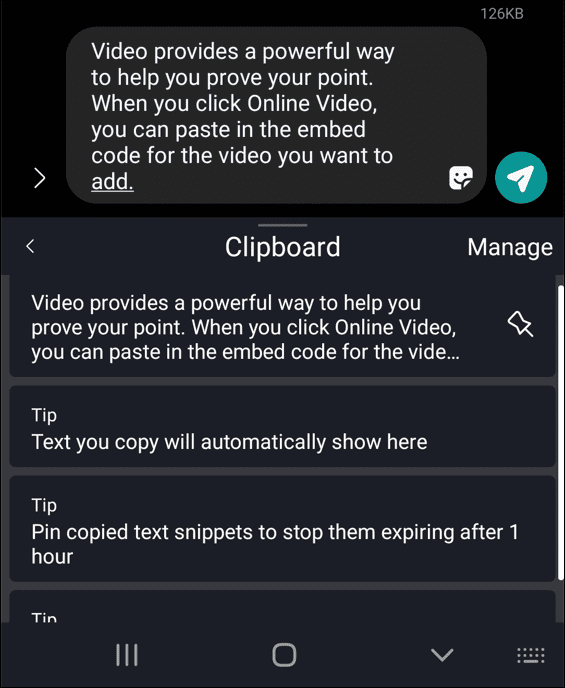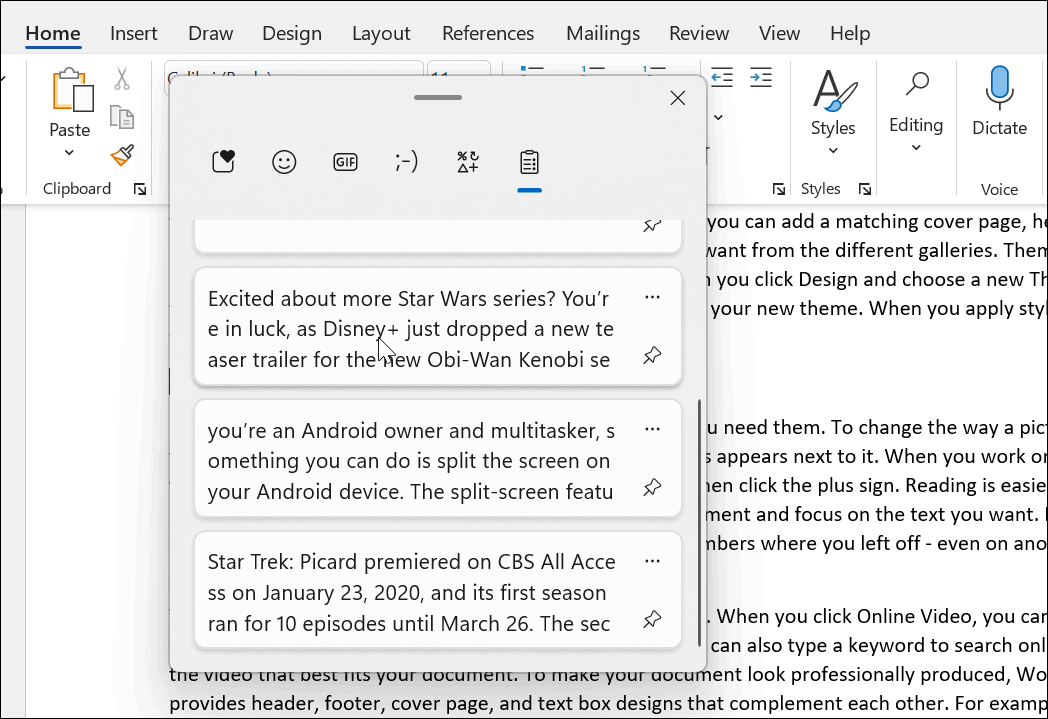Another feature on Windows is the cloud clipboard, which allows copying and pasting text between Android and Windows. All you need to do is install the Microsoft-developed SwiftKey keyboard app for Android. Let’s look at how it all works.
Copy and Paste Text Between Android and Windows 11
Note: For this article, we’re using Windows 11, but the process is virtually identical on Windows 10. First, you need to enable the Clipboard history feature if it isn’t already. You can enable it using the following steps:
Install Microsoft SwiftKey Keyboard on Android
Now that you have Clipboard history enabled on Windows, you’ll need to get the SwiftKey keyboard on your Android phone. To install SwiftKey on your phone, do the following:
Use the Copy and Paste Feature
Now that everything is ready to go, you can copy and paste text between Windows and your Android phone. Copy and paste between devices by doing the following:
Using Android and Windows Together
That’s all there is to it. In addition to the ability to copy and paste text between Android and Windows, you can also copy images from the clipboard. You can also clear the clipboard from either device if you need to keep the clipboard clean. Finally, ensure that the sync across devices is enabled on your Android device and Windows if it stops working. For more on using Android and Windows together, check out how to install Android apps on Windows 11. And when it comes to your phone, don’t forget you can split screen on Android and scan QR Codes. Comment Name * Email *
Δ Save my name and email and send me emails as new comments are made to this post.
![]()