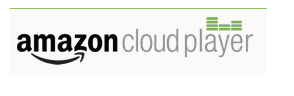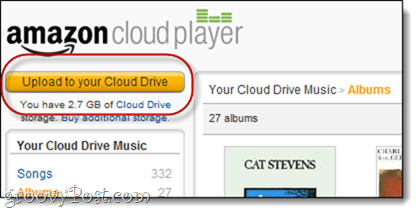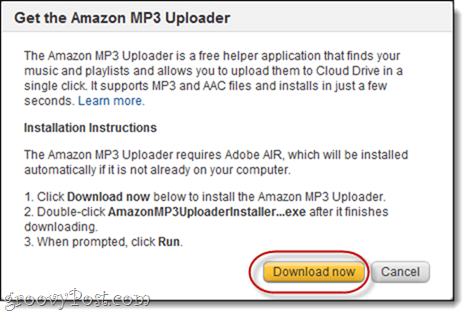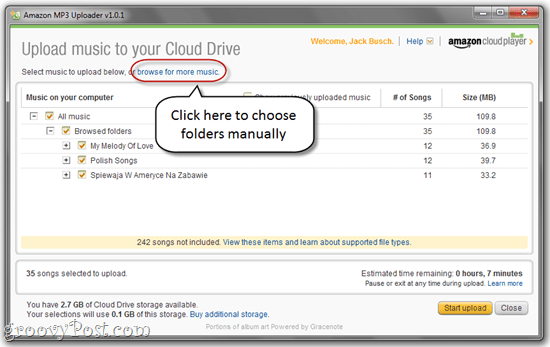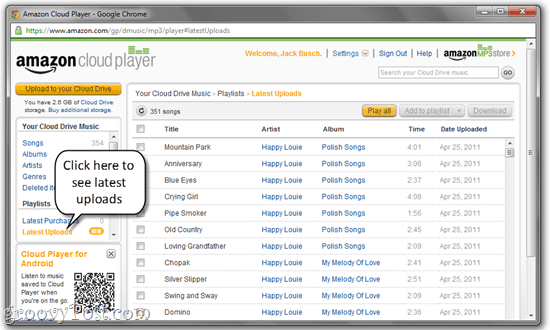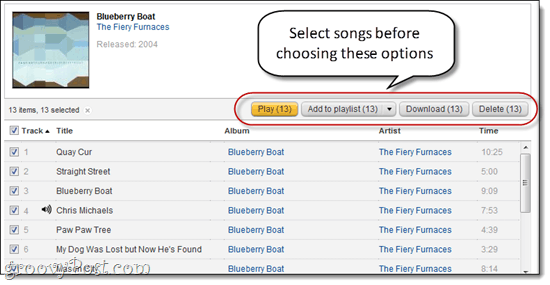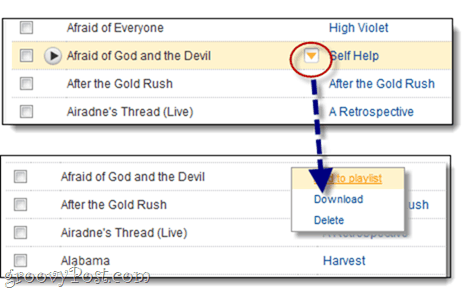Navigation of your cloud-based music library is helped along by the browsing columns on the left. You can sort by Song, Album, Artist or Genre, which is to be expected. Once you choose one of the options on the left, you can also sort it by another criteria. For an experience that’s most similar to an iTunes/Windows Media Player environment, choose Albums and then Sort by Artist in the top-right.
There is also a handy-dandy search bar. While not instant, it’s fast enough to satisfy all but the most impatient of audiophiles.
You also have the option to do some light management o your library. Each song has a checkbox next to it. You can select one or more songs to play, add to a playlist, delete or download.
Cloud Player Settings
Conclusion
Comment Name * Email *
Δ Save my name and email and send me emails as new comments are made to this post.